License activation via nextnanomat
After purchasing a software license or starting a trial period, you will receive a license key per email. This license key is used to generate a license for your computer by activating your license.
Note
Activation will not influence the validity period of your license. The validity/trial interval starts according to your purchase process. Activation will activate the license on your computer.
Important
nextnano licenses are hardware specific. You have to perform the license activation on the same computer where you want to run the software.
If no licenses are found at program start of nextnanomat, the license activation dialog will prompt automatically.
Else you can start the license activation dialog by clicking the main menu function Tools ==> Activate License.
When you activate the license, please enter exactly your License Key into the field License key. You will receive the key via email after purchasing a license, it has the format:
<email of license owner>-<end of validity>-<5-15 digits hash>
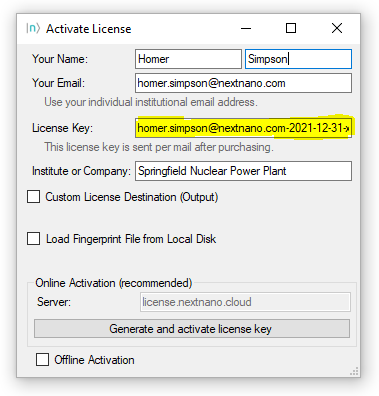
Figure 3 License activation dialog with example License Key.
Online activation
By clicking Generate and activate license key your hardware fingerprint will be sent to our license server and you will instantly receive all license files associated with your license key.
Offline activation
If your institution does not allow Online Activation or the connection fails, you can can use Offline activation. Check this option in the activation dialog, then the hardware fingerprint will be written to a text file. After saving the file on your computer you have two options to receive your license file(s):
Fingerprint activation from another device (by your colleague or yourself)
Fingerprint activation via nextnano support (can take up to two weekdays)
Fingerprint activation
Fingerprint activation is a special form of online activation. Instead of sending the hardware fingerprint of the current computer, the selected hardware fingerprint file will be sent to the nextnano license server. As a result, the received license files will only work on the computer on which the fingerprint file was generated and not on the computer used for license activation. To use this option check Load Fingerprint File from Local Disk.
Hint
If you have not done so already, you first have to allow expert features in nextnanomat
==>Tools==>Options==>Expert settings.
The number of the received files depends on your contract.
Each of our products has its own distinctive license file,
however License_nnp.lic can be used for both the nextnano++ and nextnano³ tools.
After a successful online activation you can choose to automatically update the paths to your license file(s).
If you want to update or check the location of the license file(s) manually, go to:
nextnanomat ==> Tools ==> Options ==> Licenses.
Figure 4 Path settings for the nextnano license files.
If you encounter any issues regarding license activation or validity, please check our FAQ section: FAQ - Licensing